Course After Pruchase
Access your pruchased course and start learning.
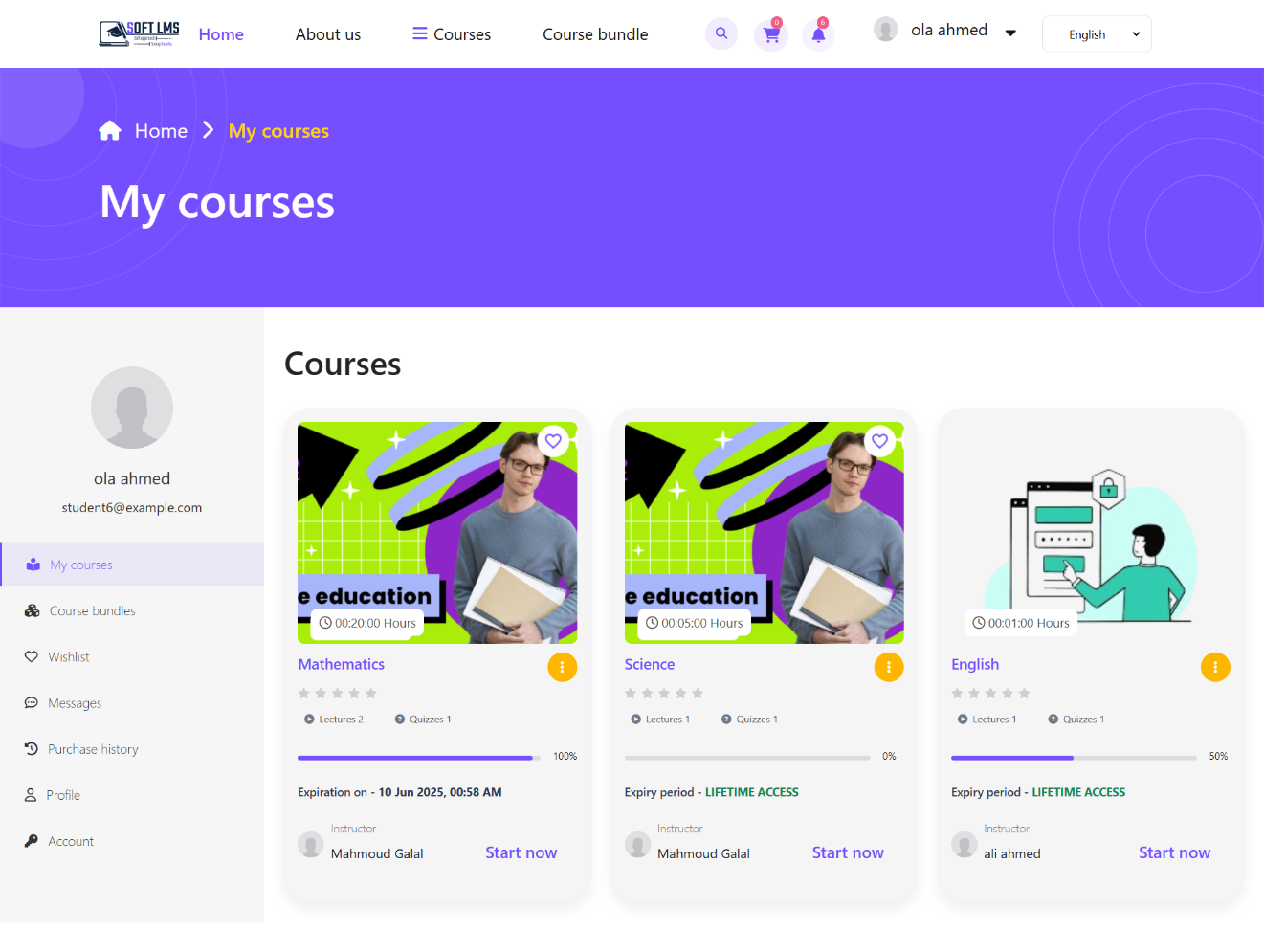
Attention !!
You can find all the courses you have purchased by clicking on "My Courses" in the dropdown menu under your username in the header at the top of the page.
After navigating to this page, you can click "Start Now" to view the course contents, including lessons, quizzes, assignments, and more.
Course Curriculum
Access the course content page to view the course lessons, quizzes, assignments
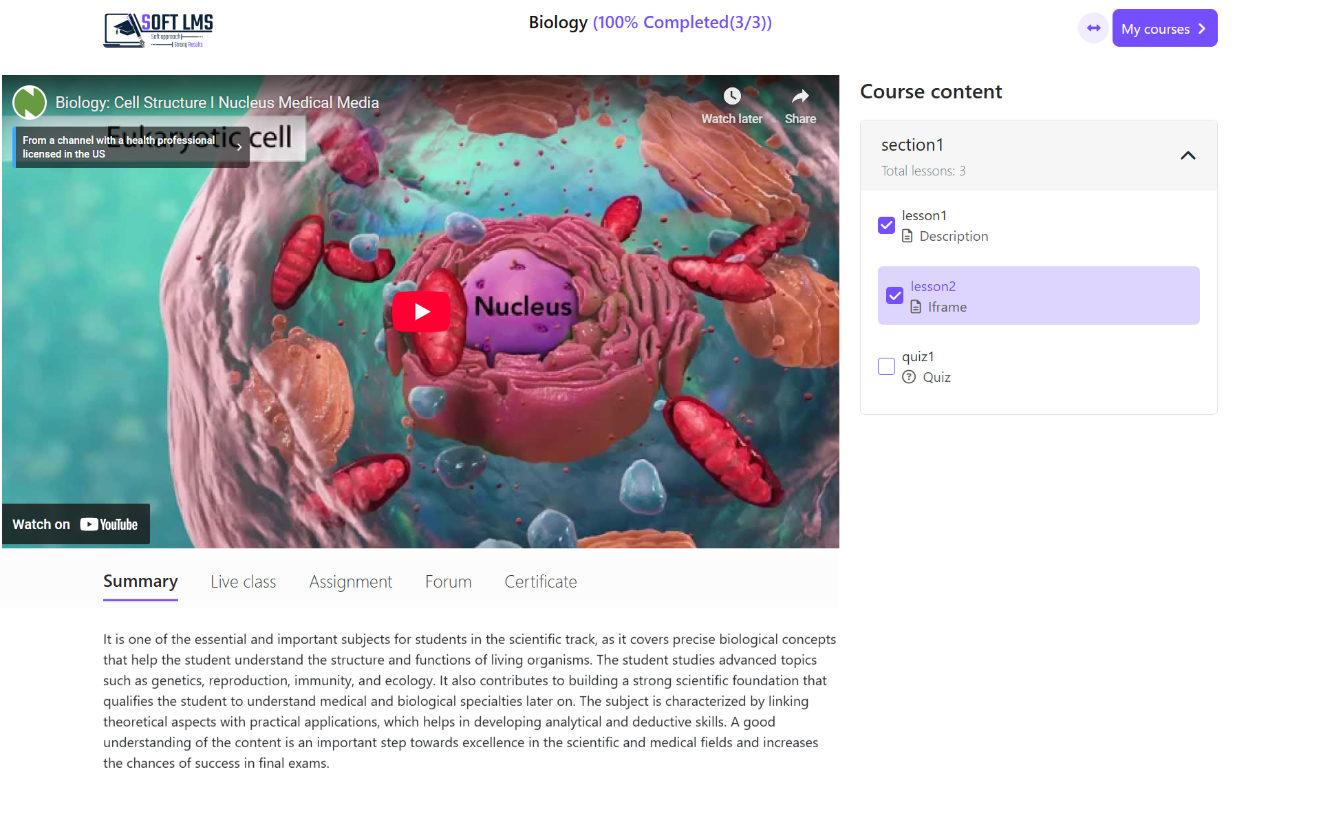
Attention !!
After clicking the "Start Now" button on the "My Courses" page, you will be redirected to this page.
This page contains the course content, including sections, lessons, and quizzes. A lesson can be in the form of text, a video, a file, or an image.
You can track your academic progress through the progress bar that appears at the top.
If the supervisor has enabled the feature that prevents you from opening the next lesson until the current one is completed, you will not be able to access it until you finish the current lesson.
Course Quizes
Learn how to take quizzes, understand the rules, and avoid common mistakes.
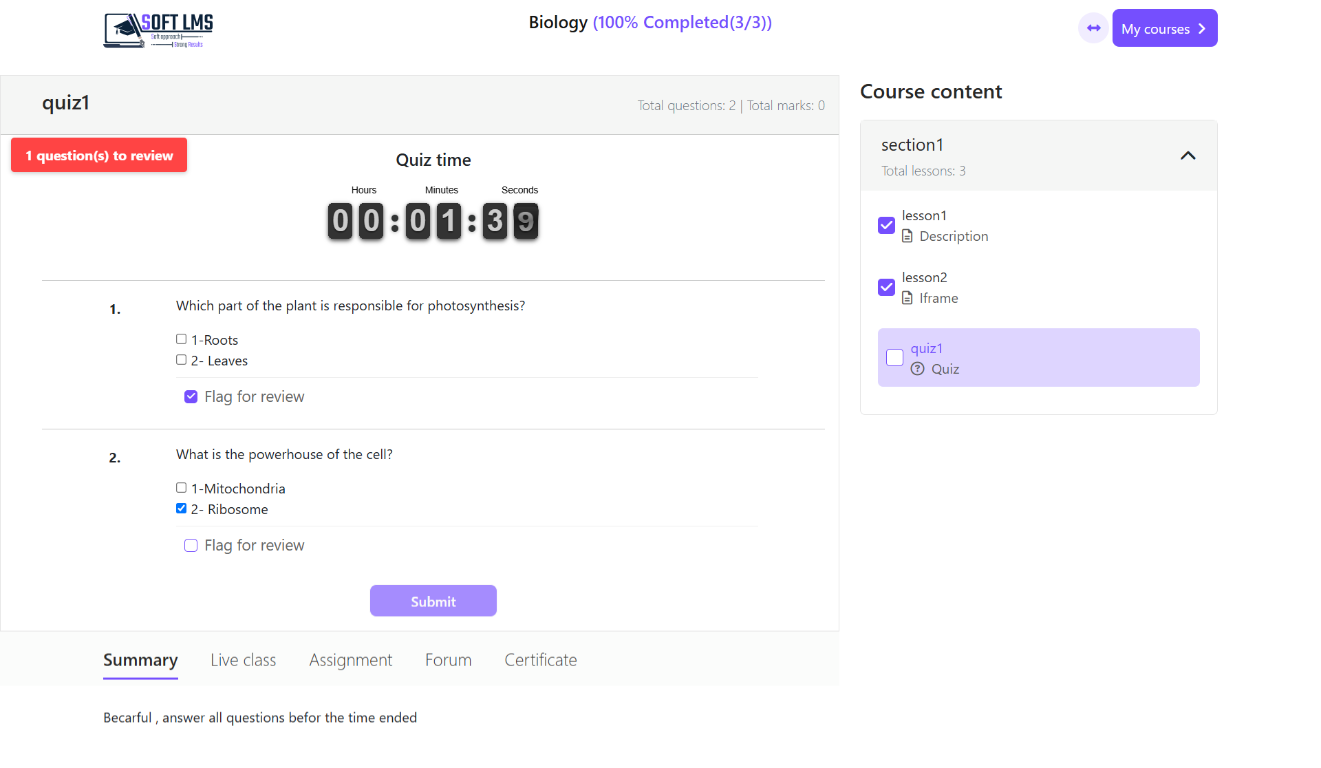
Attention !!
When entering the quiz, you will see a timer showing the quiz duration, so be careful to finish all your answers within the given time.
The instructor may add specific instructions for the quiz, so make sure to read them carefully before starting.
There is a feature that allows you to mark questions you don’t know the answer to and return to them later. This is very useful, as you won’t be able to submit your answers until you answer the marked
If the instructor has enabled the setting that prevents access to the next lesson unless you pass the current quiz, you must achieve the passing score to continue with the course content.
The instructor can send a report that includes all your grades in the quizzes related to this course.
The instructor may allow you to retake the quiz multiple times, so in that case, you can access the quiz again according to the number of attempts provided.
Tabs Below the Course Content
Here’s a detailed explanation of each tab and what it displays.
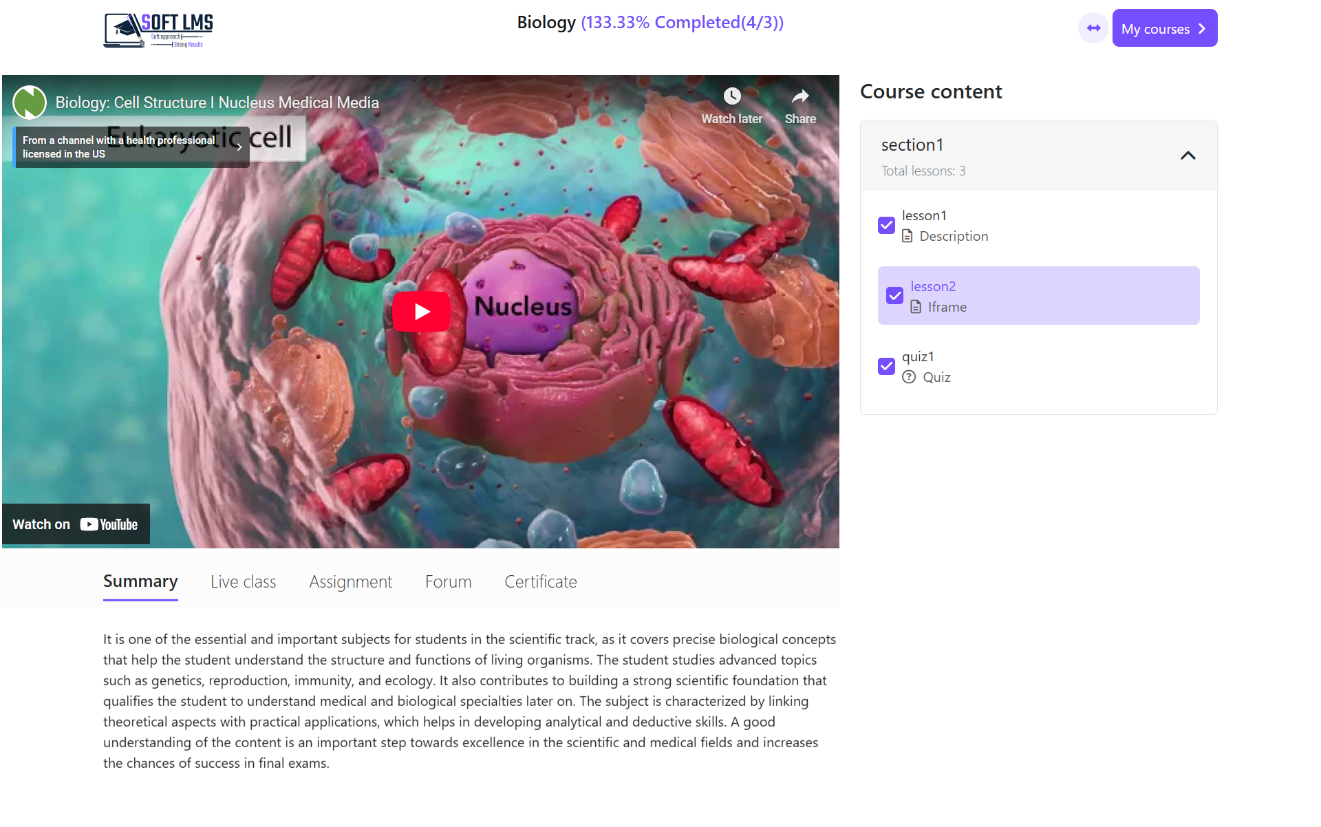
Attention !!
Summary Tab: The instructor writes a lesson summary or quiz instructions here, which are displayed in this tab.
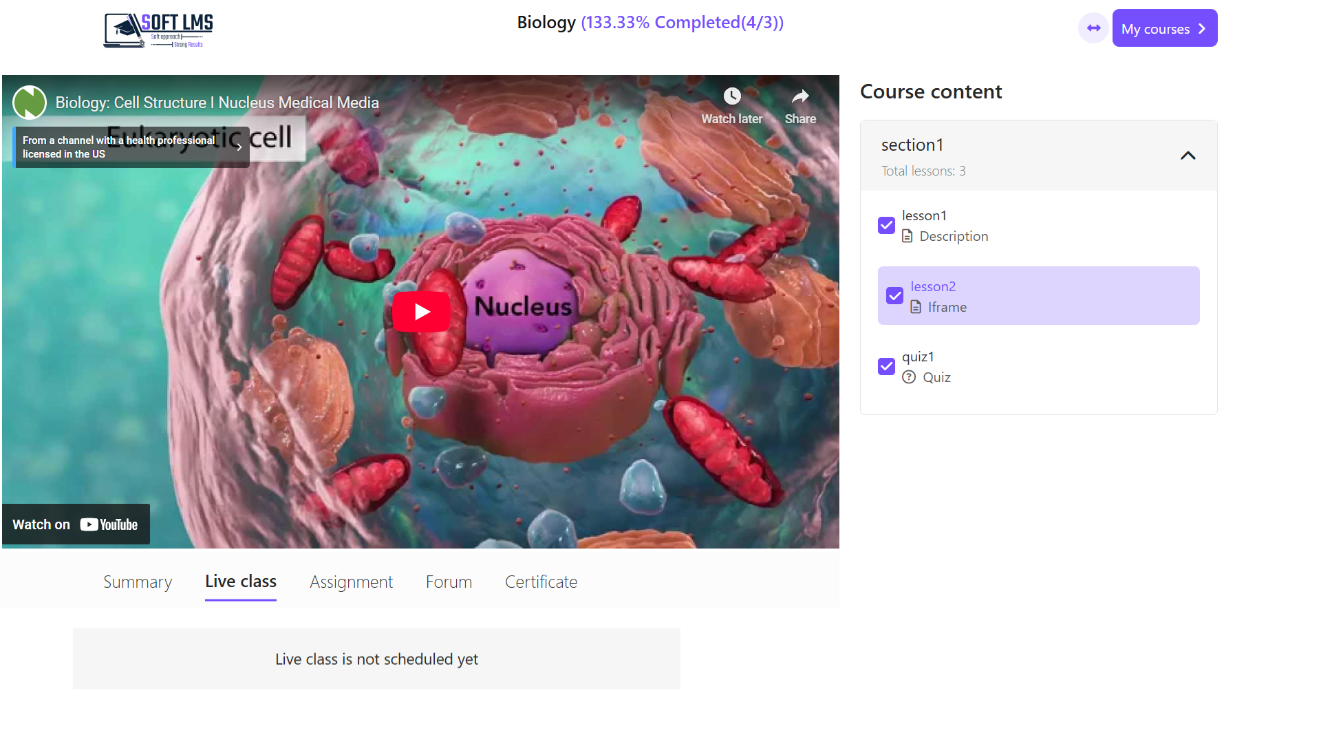
Attention !!
Meeting Tab: This tab shows the Zoom meeting link if the instructor has created a session through Zoom.
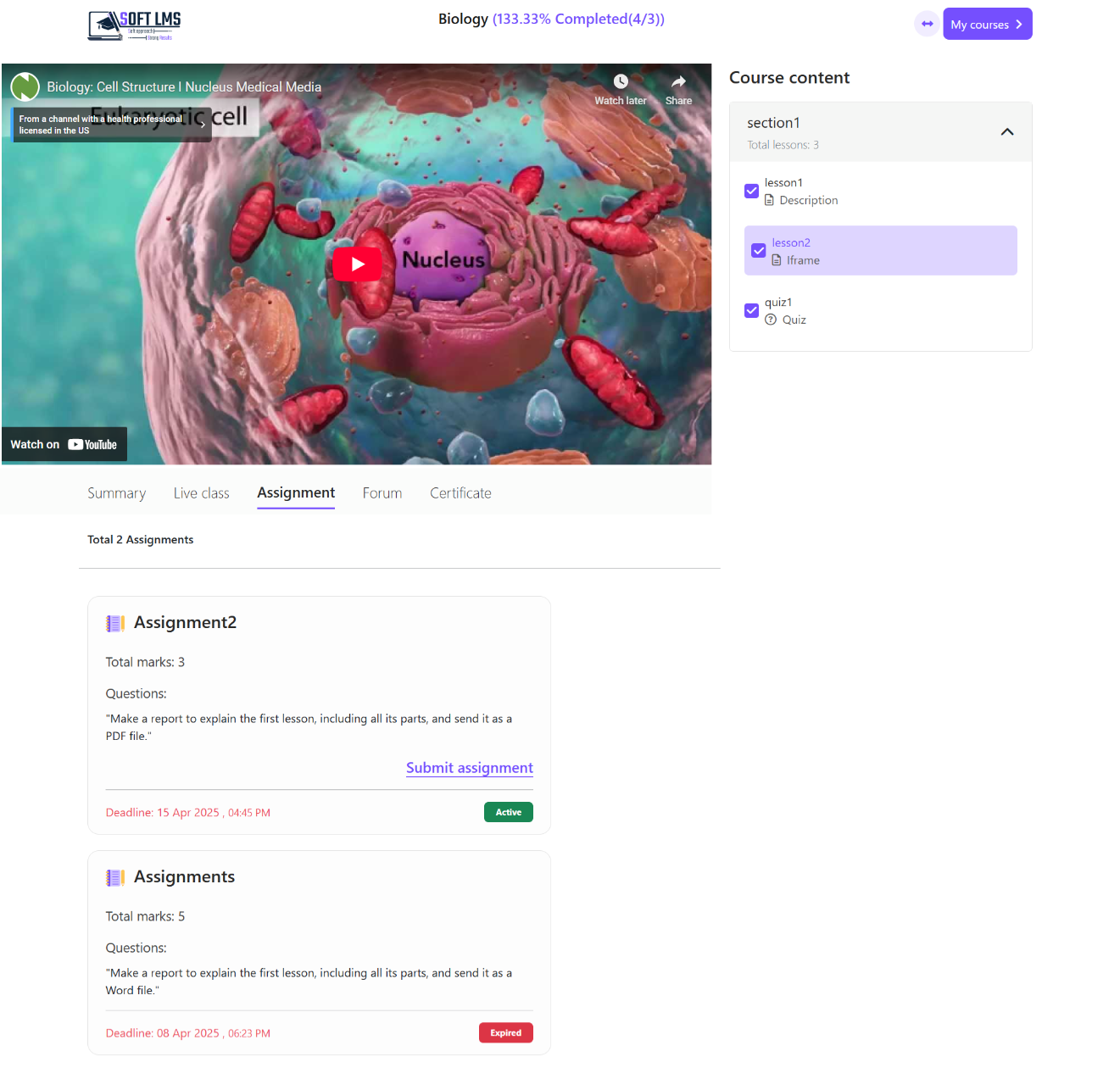
Attention !!
Assignment Tab: This tab displays the assignments you need to complete. You can submit your assignment as long as its status is "active." If the assignment is "expired," you won’t be able to submit it because the deadline has passed.
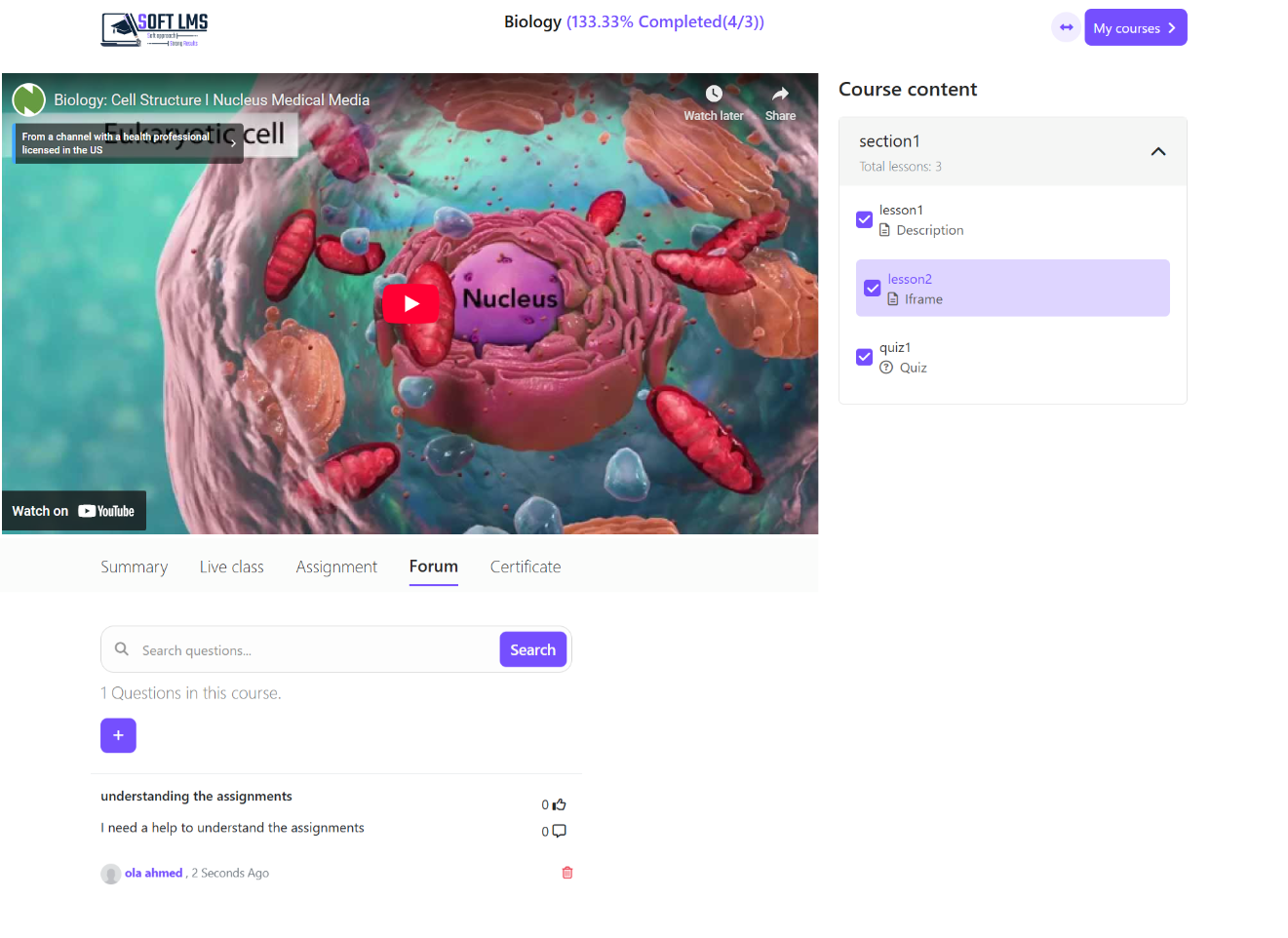
Attention !!
Forum Tab: Through this tab, you can send your questions, and they will be answered either by the instructor or your fellow students in the course.
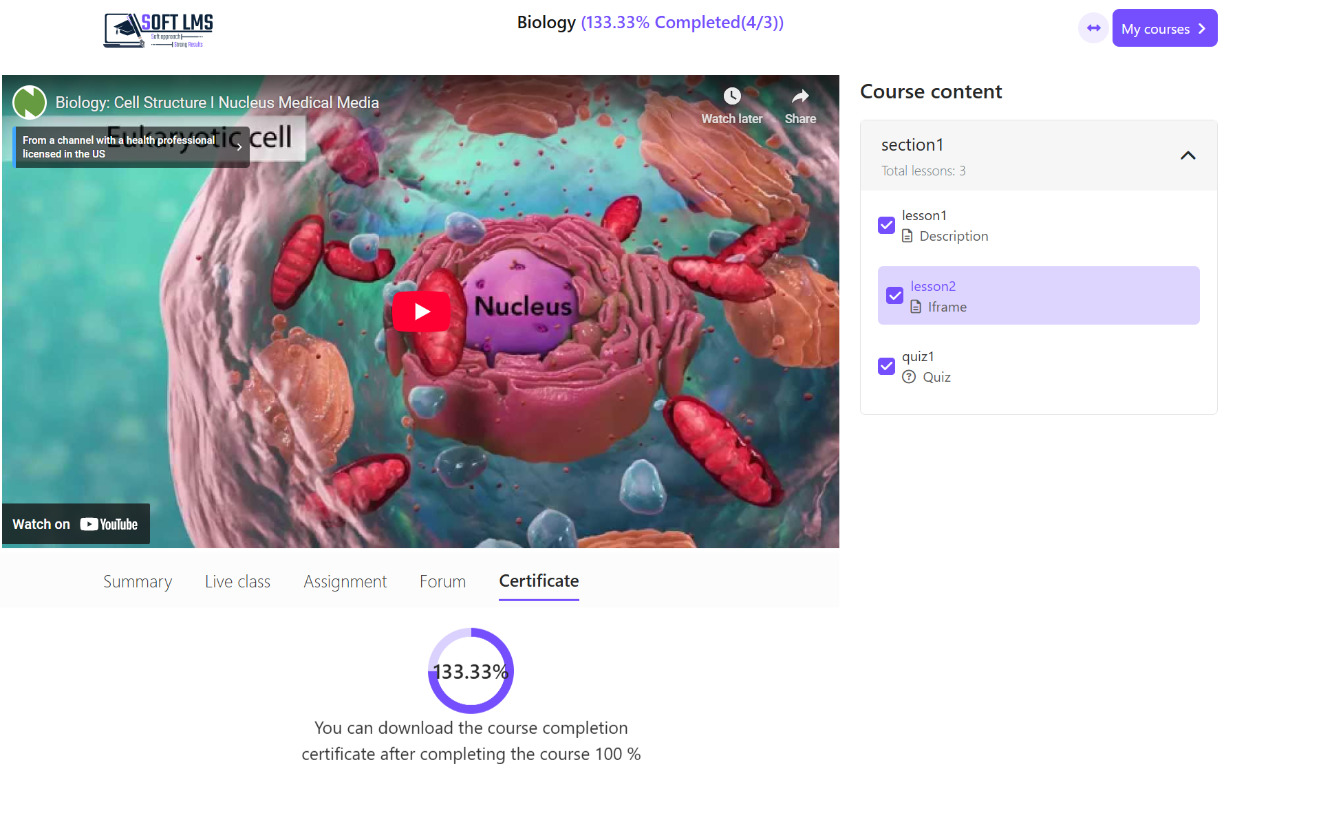
Attention !!
Certificate Tab: This tab appears if a certificate is available for the course. If there is no certificate, it won’t be shown. You can download your certificate once you complete 100% of the course.