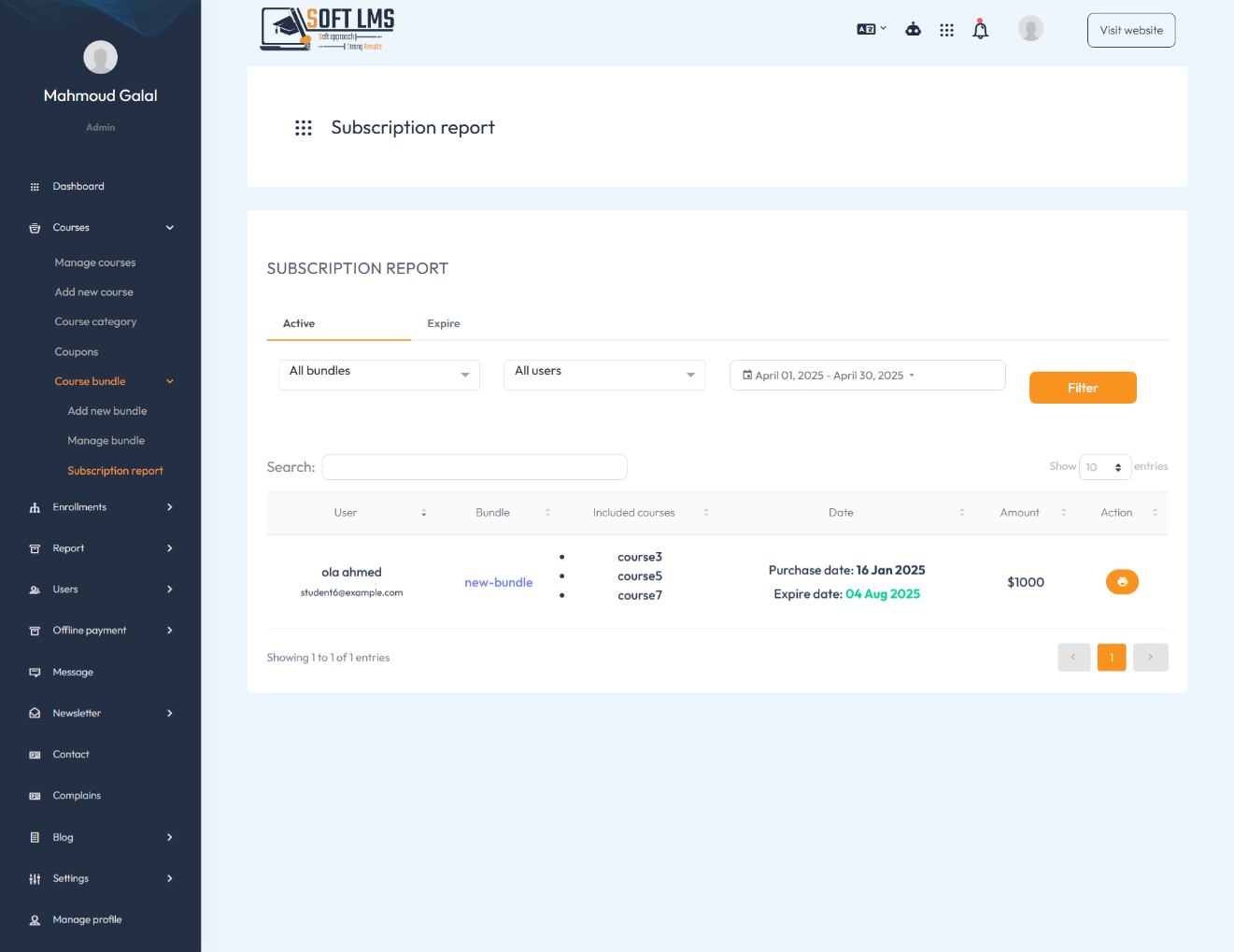Add Courses
The following is an explanation of the steps for adding a course.
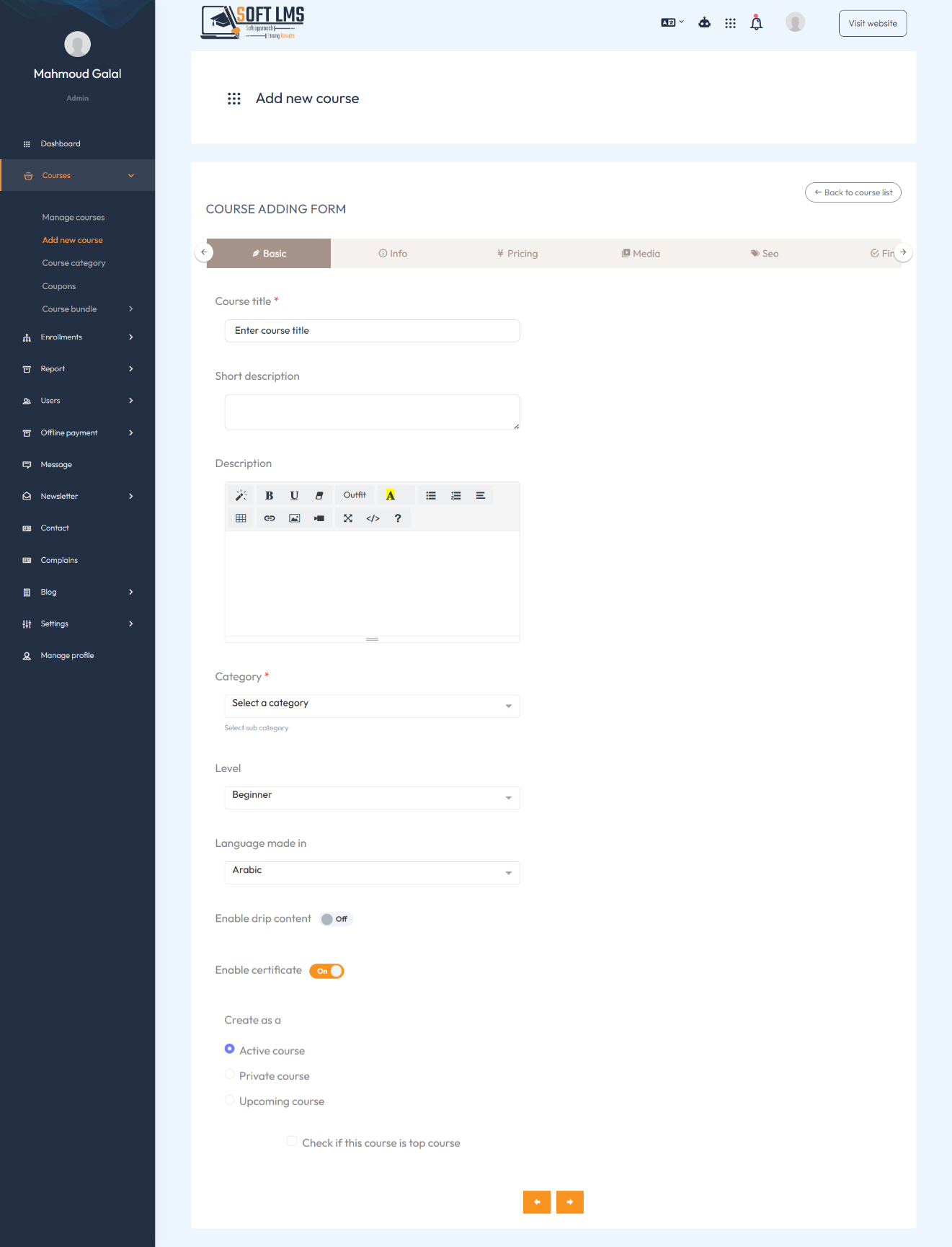
Attention !!
When starting to create a new course, the instructor enters the basic information such as the course title, short description, detailed description, and other relevant details as shown in the image.
A category must be selected for the course being created; otherwise, the course will not be added.
If the instructor enables the "Drip Content" feature, the student will not be able to access the next lesson until they complete the current one.
The instructor can choose to enable or disable the certificate for the course. If the course does not include a certificate, the student will not receive one upon completion.
Course Additional Info
Add more details about the course.
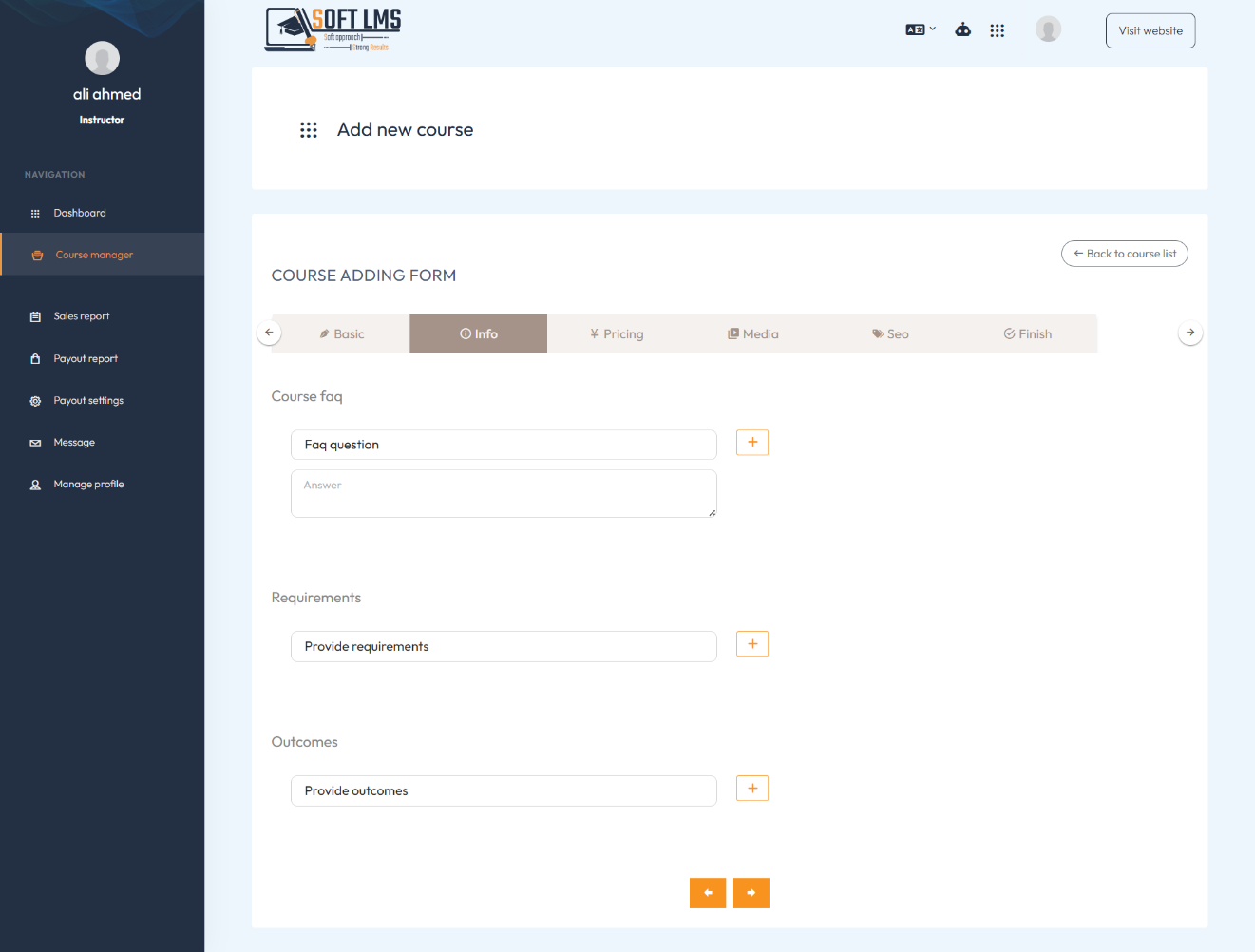
Attention !!
After entering the basic information, we move on to entering additional information to provide more details about the course. This information is optional, meaning the course can be created without it
You can add frequently asked questions by students about the course through the FAQ field.
If there are prerequisites for the course that the student must have, you can list them in the prerequisites field.
You can also enter the outcomes or what the student will be able to do after completing the course through the outcomes field.
Course Pricing
Set the course price from here.
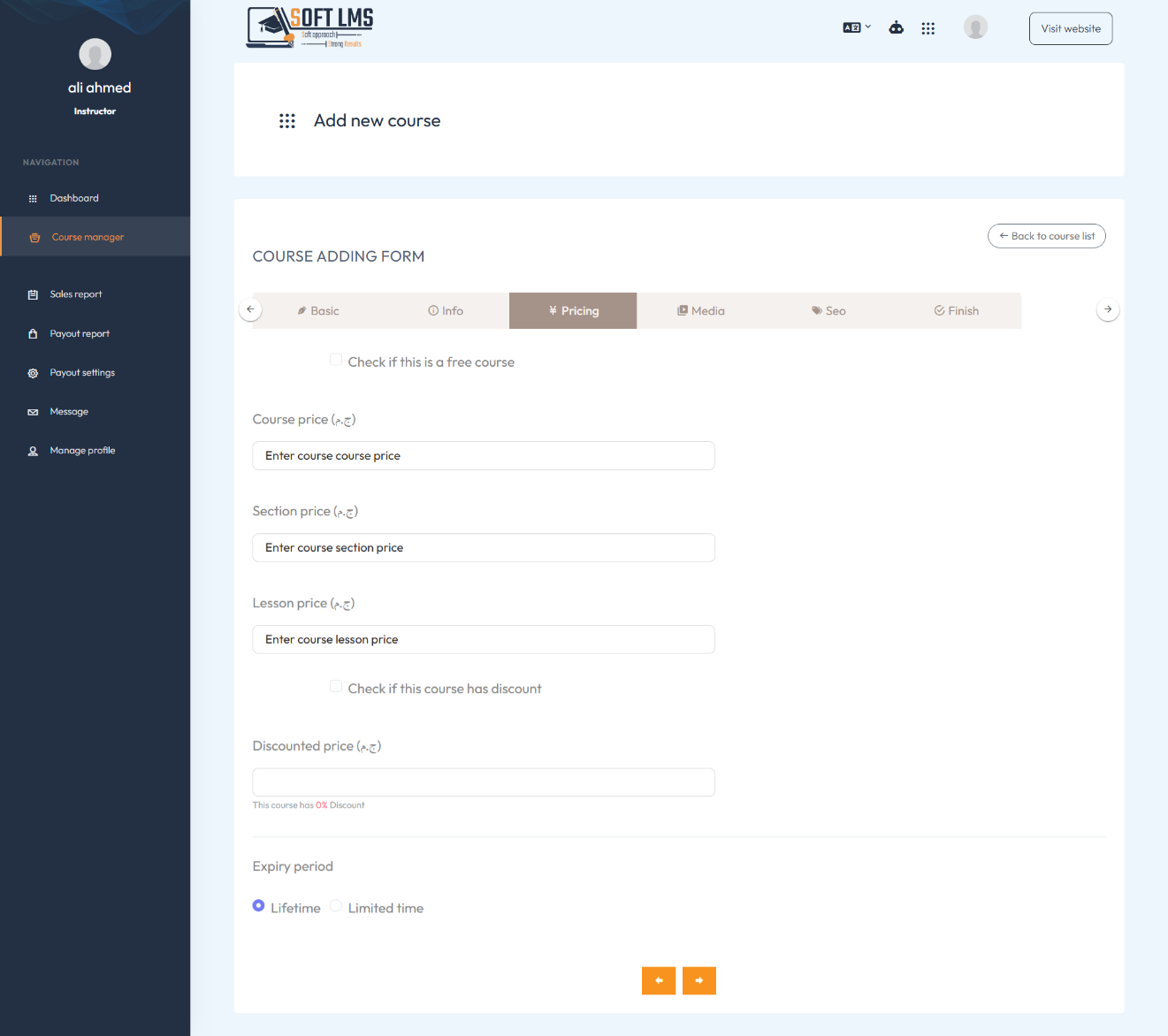
Attention !!
After entering the additional information, we move on to adding the course price. You can make the course free by selecting the option to offer it for free.
Enter the full course price, then the section price within the course, and finally the lesson price.
If there is a discount on the course, you can set the discount percentage.
Specify when the course access will expire—either after a specific period or as lifetime access.
Course Media
Add course media
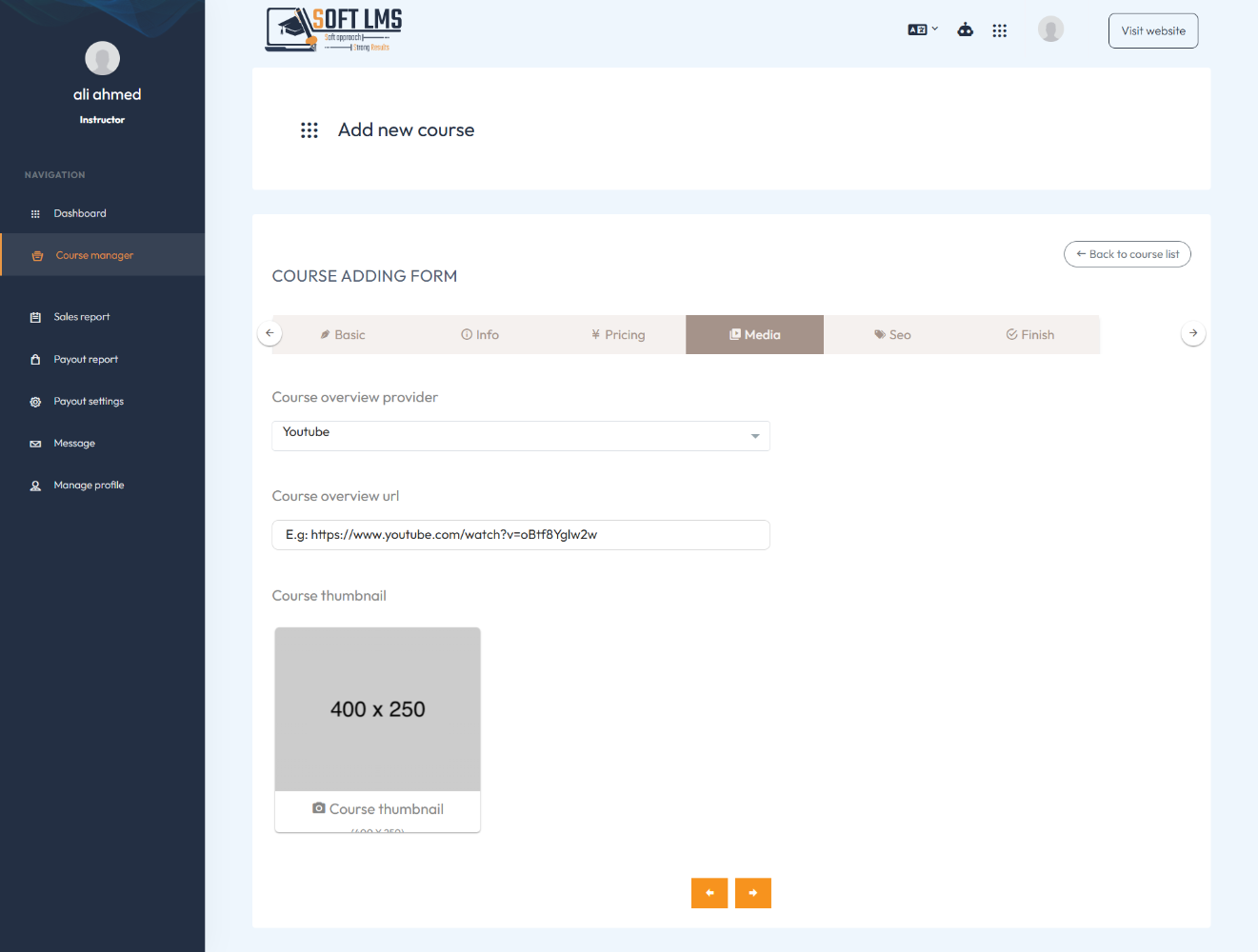
Attention !!
After entering the course price, we move on to adding media for the course.
You can add an introductory video for the course and upload a representative image for the course you will offer.
Course Seo
Add course SEO settings from here.
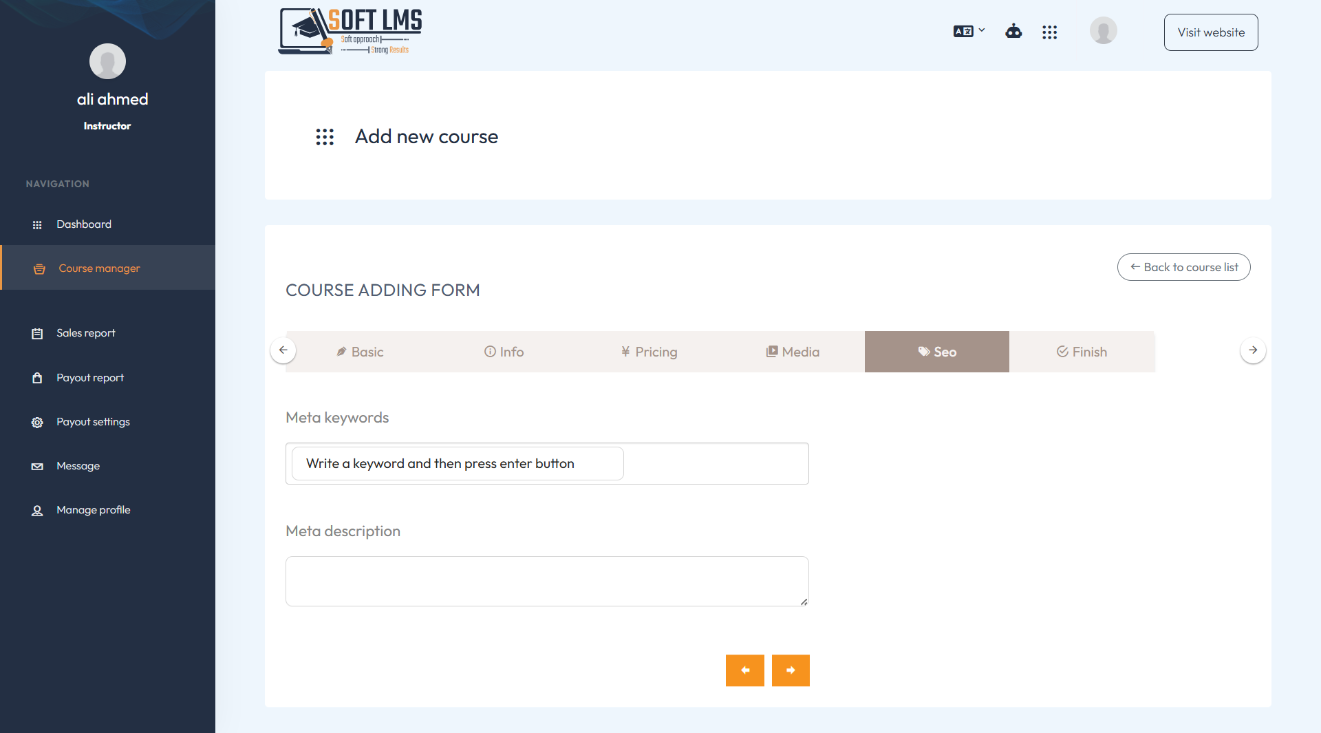
Attention !!
After entering the course media, we move on to entering the SEO details, On this page, you can optimize your course's visibility by adding meta keywords and meta descriptions.
Meta keywords help search engines understand the content of your course, while the meta description provides a brief summary that appears in search results. Simply enter relevant keywords and a concise course description to improve SEO and attract more students.
Course Finish
Now you are ready to finish adding your course.
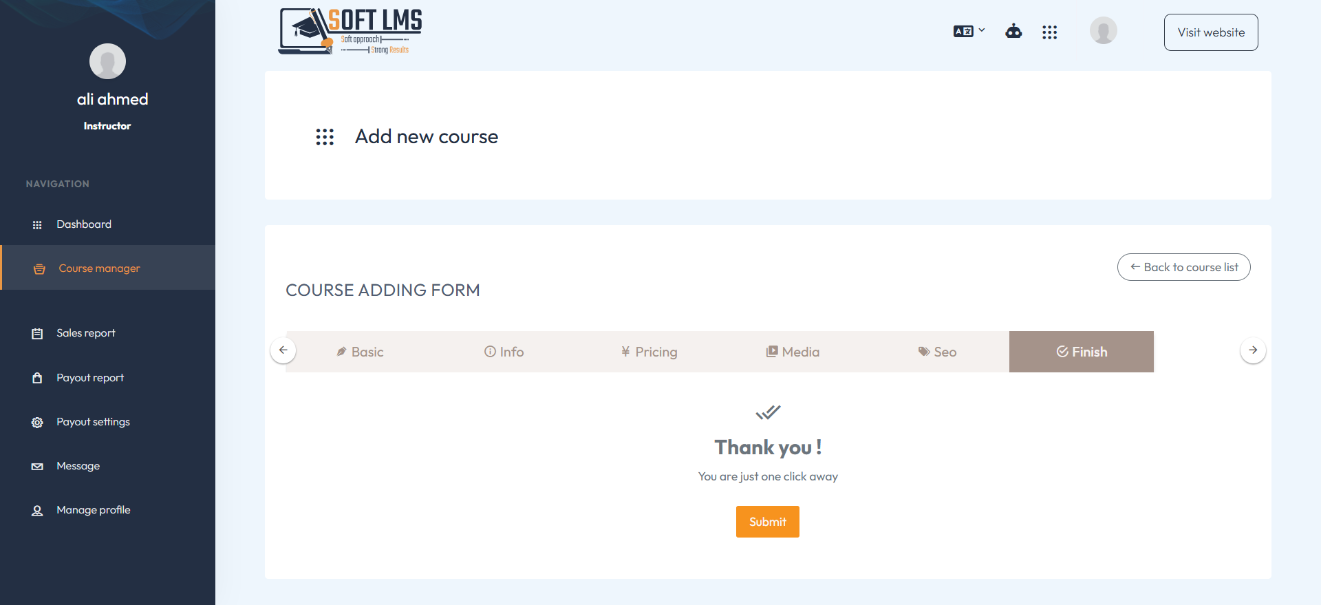
Attention !!
After entering the SEO details, you can now finish adding your course .
You can now view your course on the course list page and make any edits on it.
Course Content And Other Features
The following is a walkthrough of how to add course content and other related elements.
Course Curriculum
Add course curriculum from here.
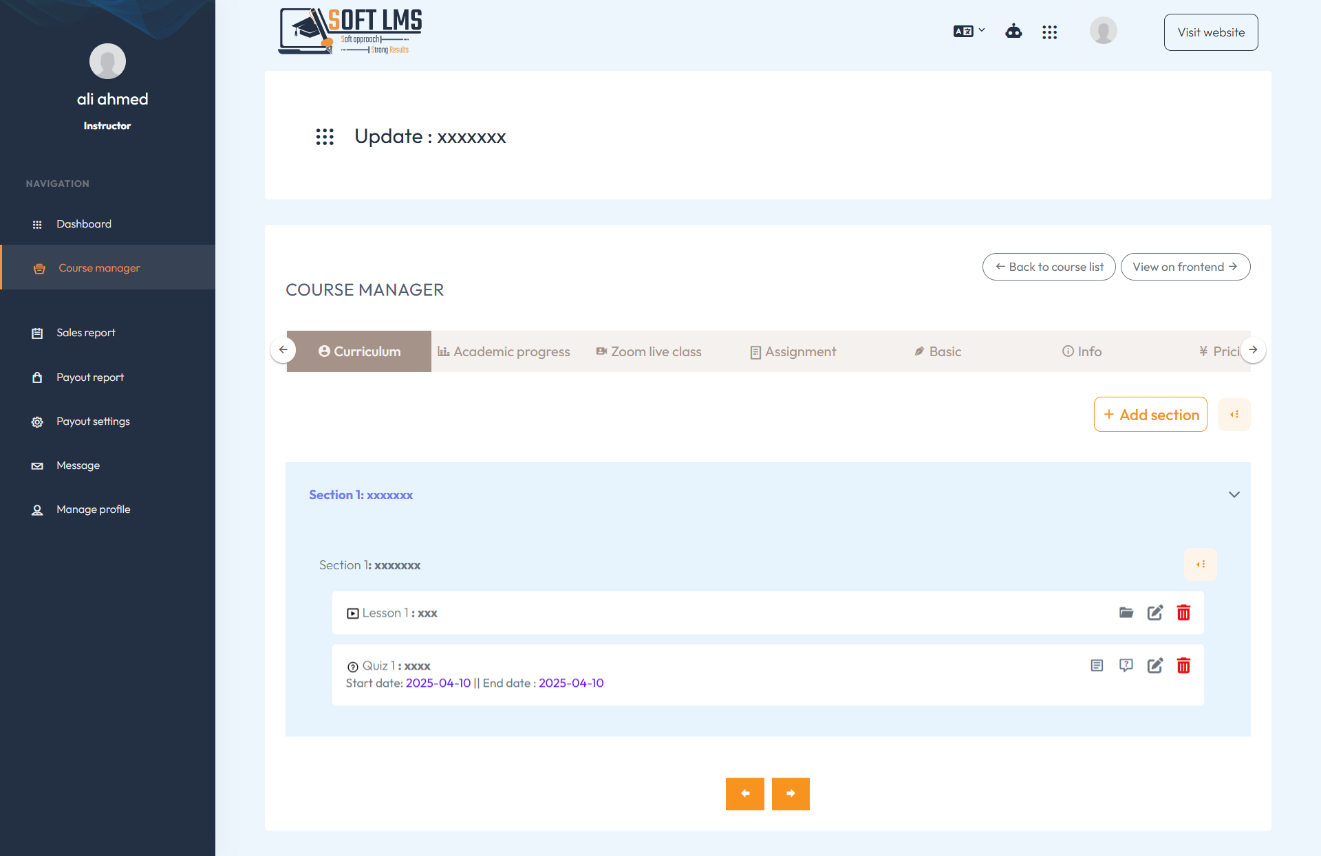
Attention !!
After finishing adding the course, the instructor proceeds to add the course content or curriculum.
Through this page, the instructor can add sections and insert lessons within them, as well as edit sections or lessons at any time.
There are various types of lessons that can be added, such as text, Word files, PDFs, videos, images, and more.
The instructor can also add quizzes from this page.
The instructor can allow the student to take the quiz multiple times by setting a specific number of attempts; otherwise, setting it to zero will make it available only once.
The instructor can enable the feature to randomize the order of questions, so the order changes each time a student takes the quiz.
The instructor can prevent the student from accessing the next lesson until they achieve the passing grade in the current quiz. This feature can be enabled during the quiz creation process.
Academic Progress
You can monitor your students and track their academic progress.
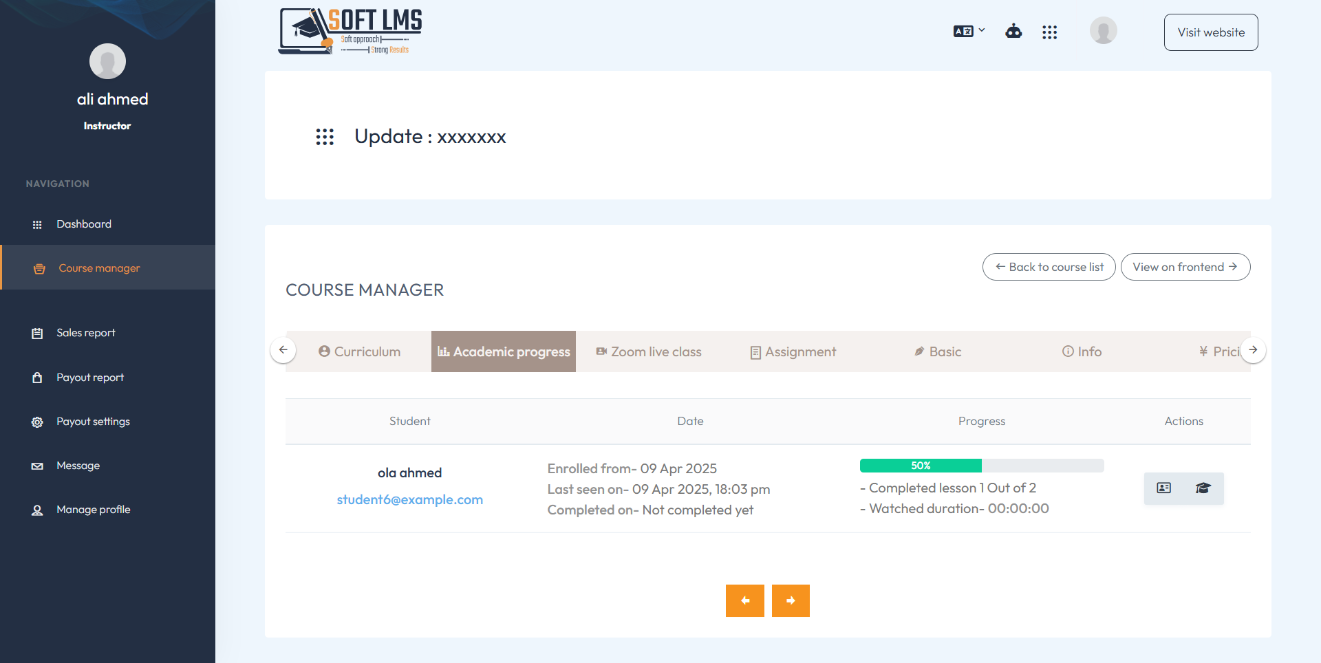
Attention !!
The instructor can monitor the student's academic progress, as they can view the last time the student accessed the course, the number of lessons completed, and the percentage representing the course completion rate.
They can also view the student's grades for each quiz in the course through the first icon in the table. Additionally, they can access the student's answer sheet to review their responses, print the results, and send them to the student as a report of all the quizzes they have completed.
The student's certificate can also be downloaded, provided they have completed the course.
Assignments
Add assignments from here.
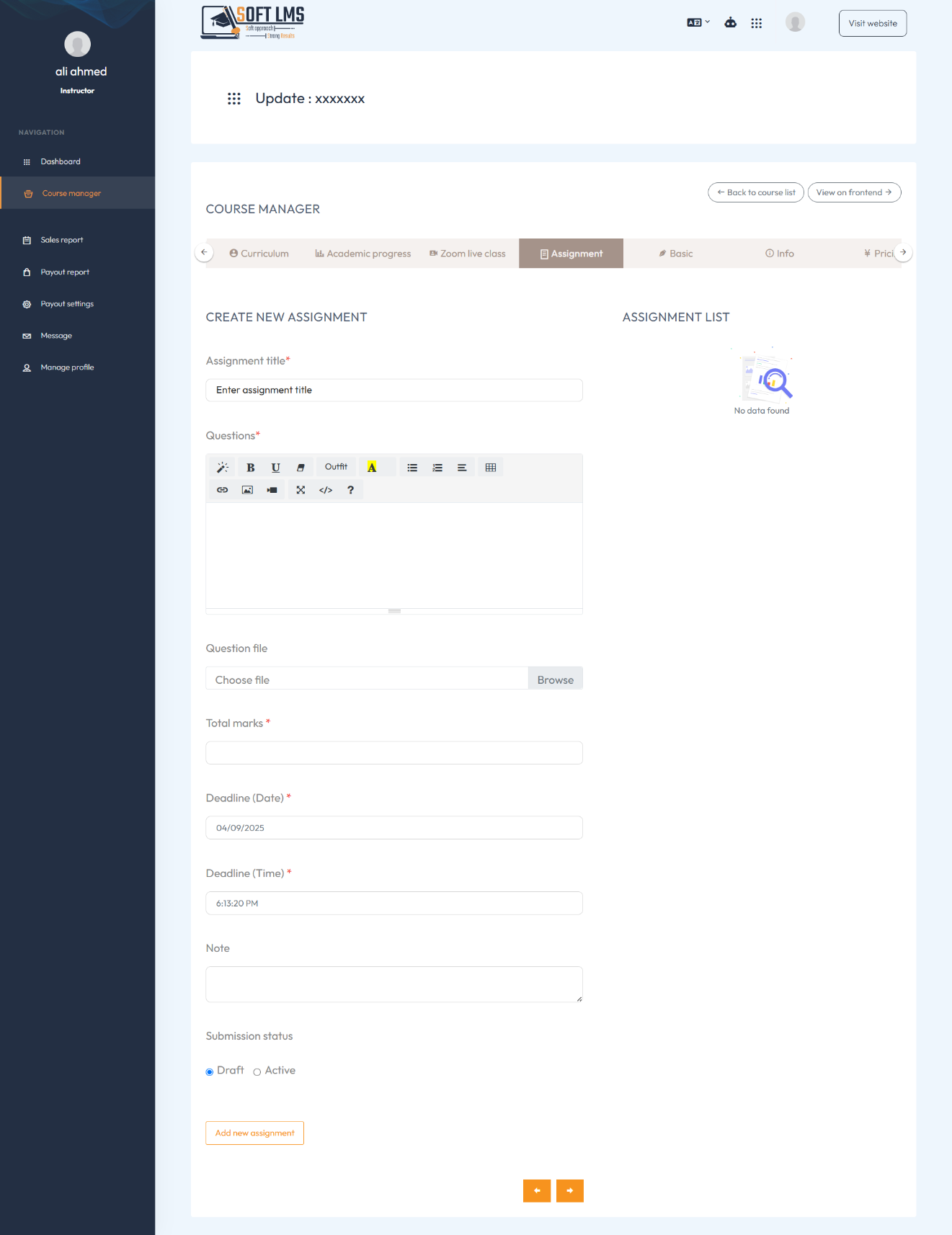
Attention !!
The instructor can add assignments for students during the course and set a specific due date and time. Once the deadline has passed, the student will no longer be able to submit their solution and will be notified that the time has expired.
For the student to be able to view the assignment, the instructor must set the assignment status to active.
The instructor can view students' submissions, assign grades, and add comments to their answers. Afterward, the student will be able to see the result of their submitted assignment.
Zoom Meetings
Add course meetings from here.
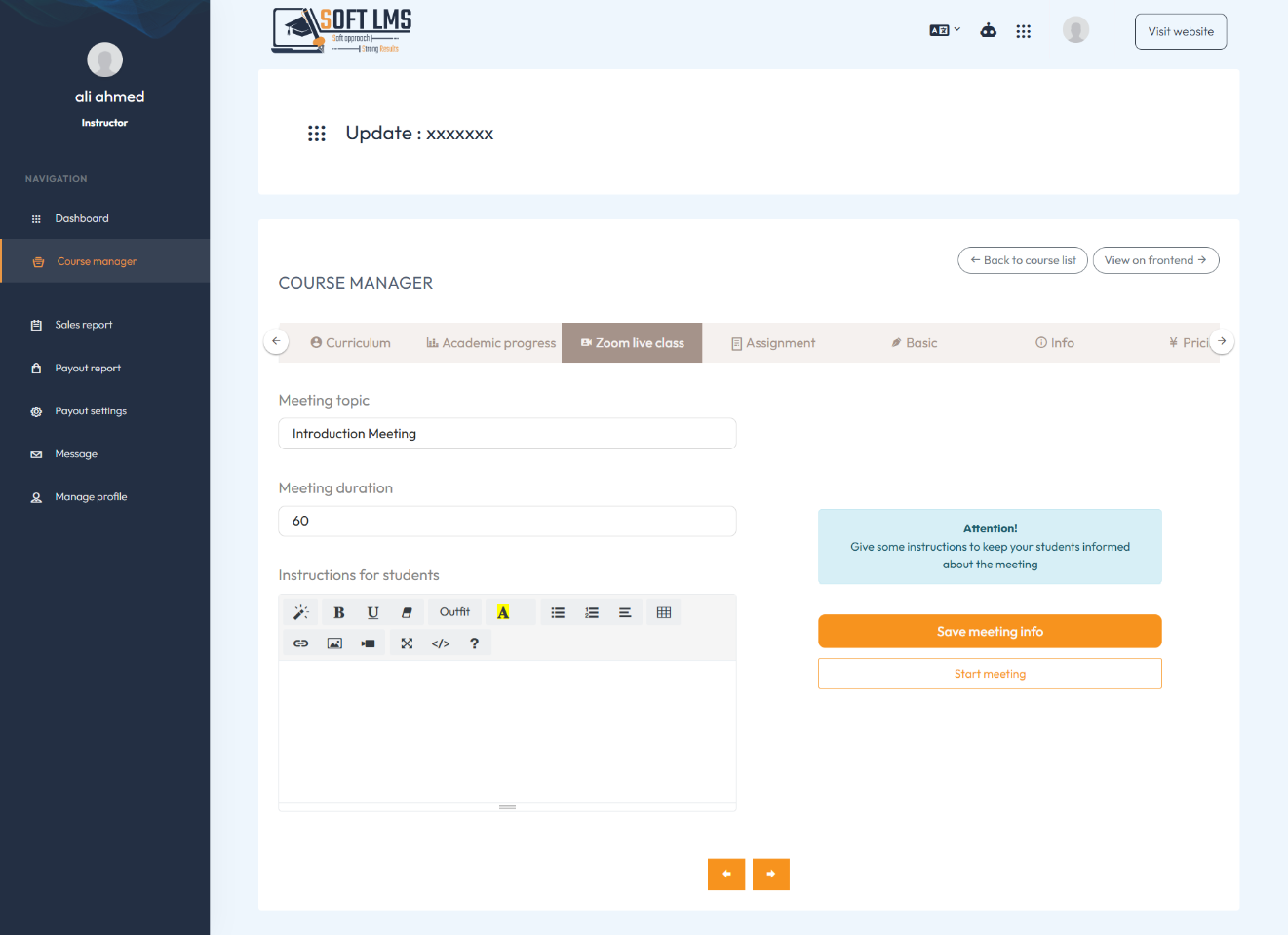
Attention !!
The instructor can schedule a meeting with the student through the Zoom, Students can view the meetings through the course content page by accessing the 'Meetings' tab and then joining the meeting.
Course Category
Manage course categories from here.
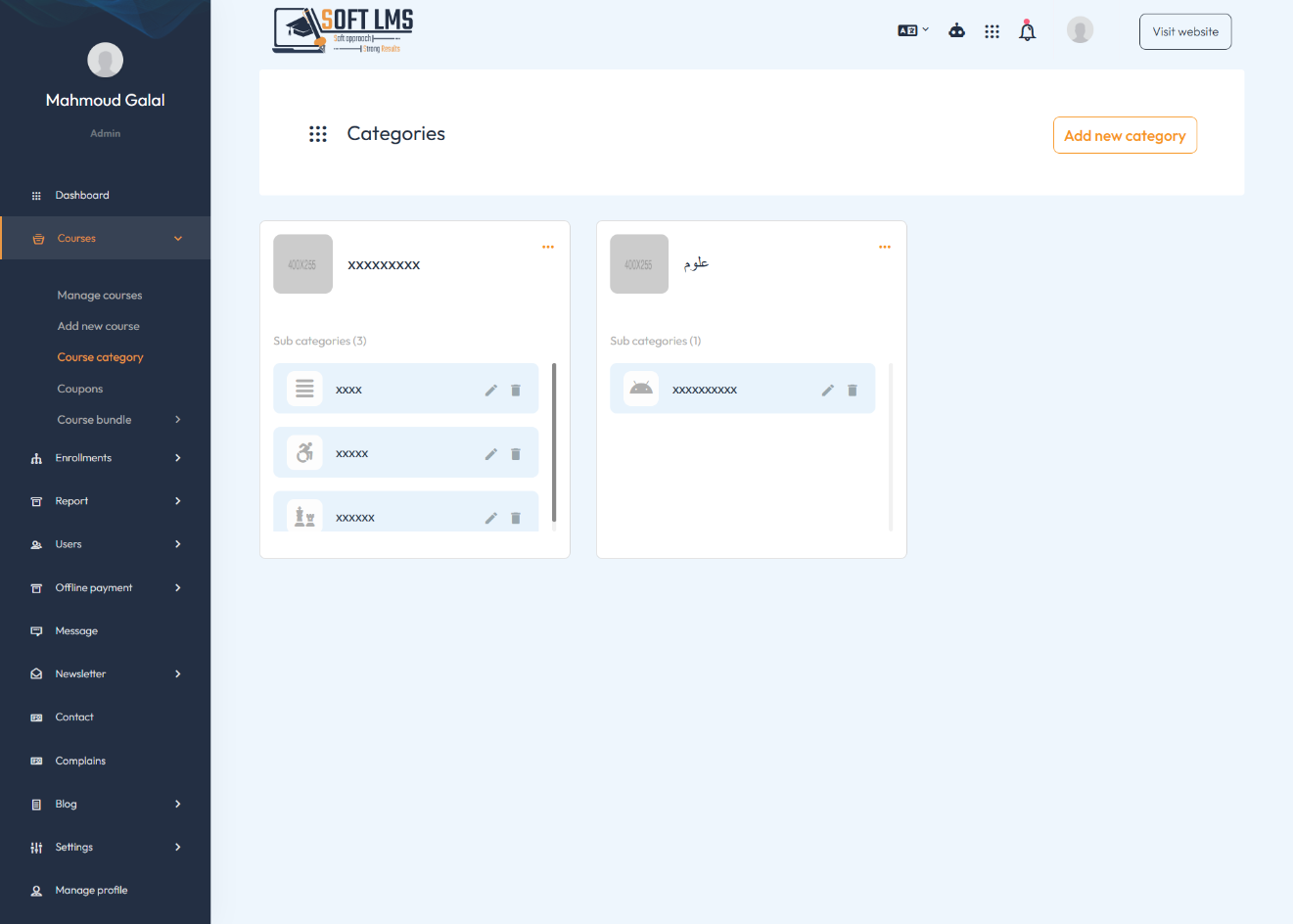
Attention !!
The admin can add, edit, and delete course categories through this pag
Before creating a new course, you must first create the categories.
Create a main category, then add subcategories under it, as courses are added to subcategories, not to the main category.
Coupons
Manage coupons from here.
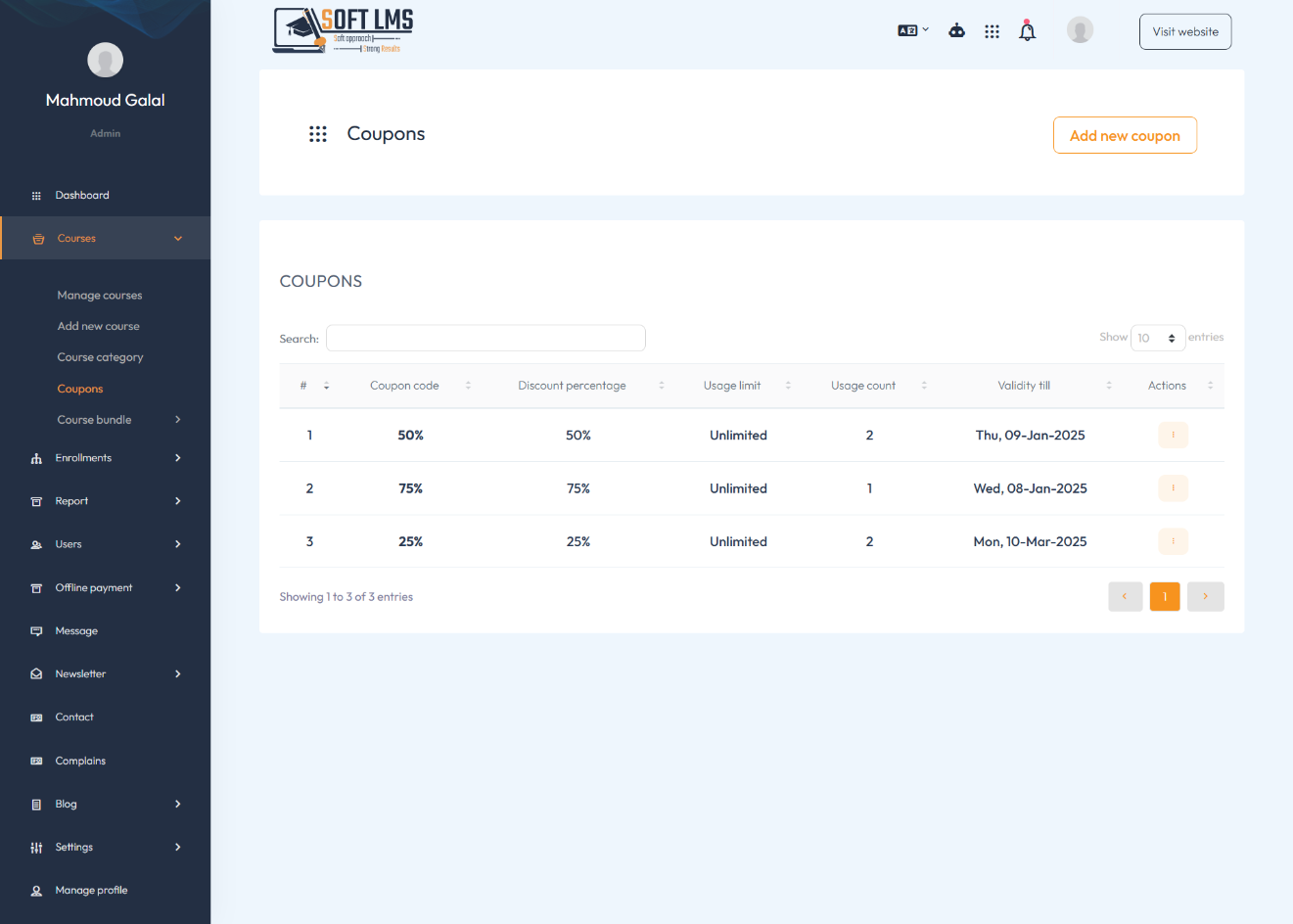
Attention !!
You can add and manage discount coupons through this page, While creating the coupon, you can specify the number of users allowed to use it, or set it to zero, where zero indicates unlimited usage of the coupon.
Course Bundle
Manage course bundles from here.
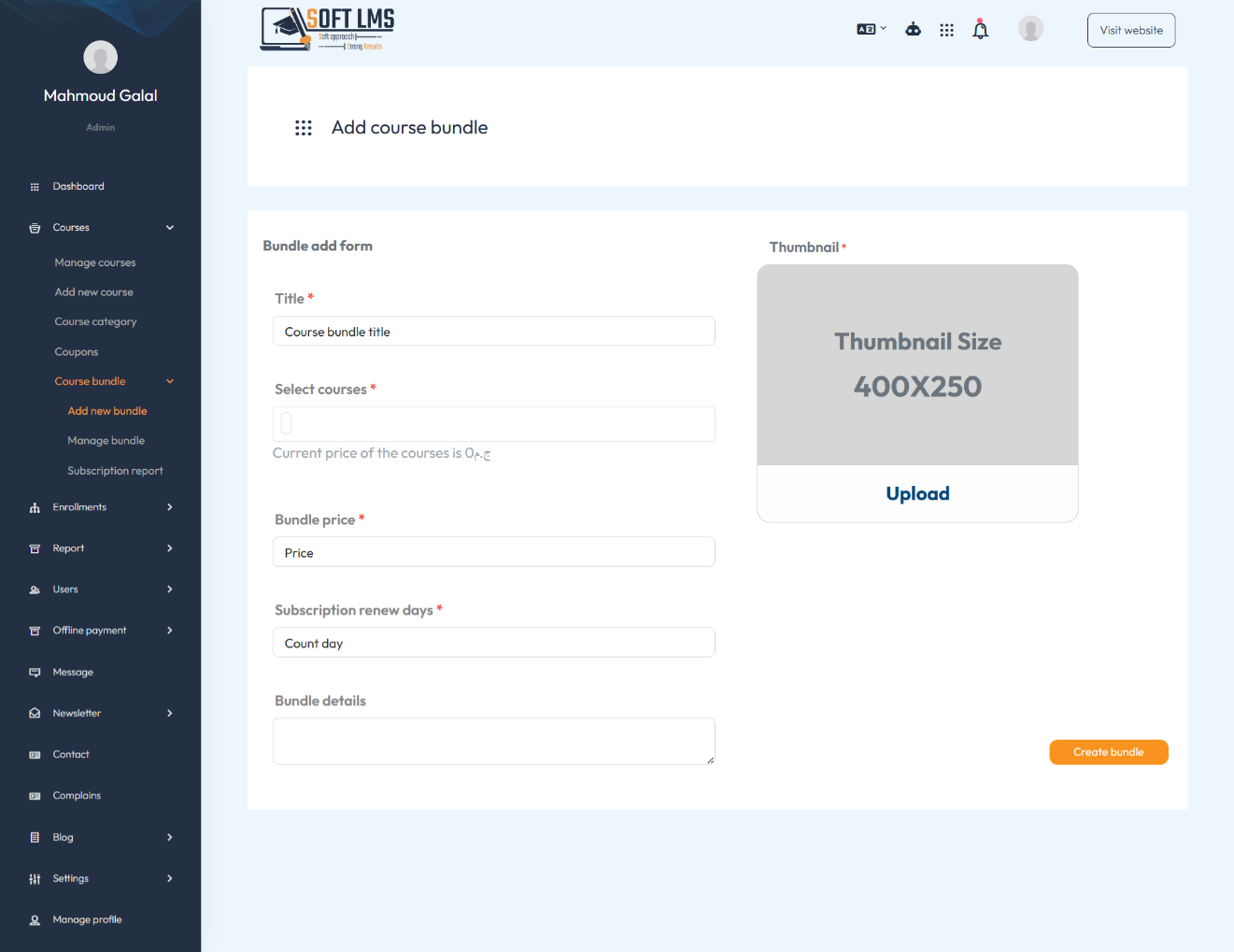
Attention !!
Course bundles are collections of courses that can be purchased together at a discounted
To create a course bundle, you can select multiple courses and set a total price for all the added courses. You can also delete or edit any course bundle you have created.
Subscription Report
Manage subscription report from here.